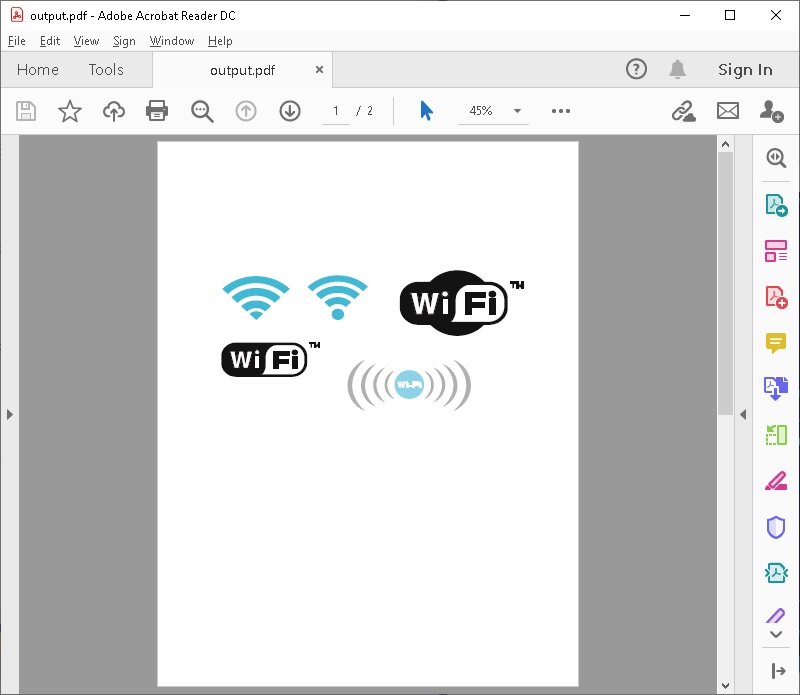View and Convert CMX files
View and Convert CMX files in C#
GroupDocs.Viewer for .NET (which is a part of Conholdate.Total for .NET) provides facility to view and convert CMX files.
CMX is a Corel Metafile Exchange Image File format containing a vector image with metadata information. These files may contain multiple images, you can to set what images to render (see examples).
If you need to view a CMX file in a browser or a standard image or PDF viewer application, you can convert it to HTML, JPEG, PNG PDF format with GroupDocs.Viewer for .NET.
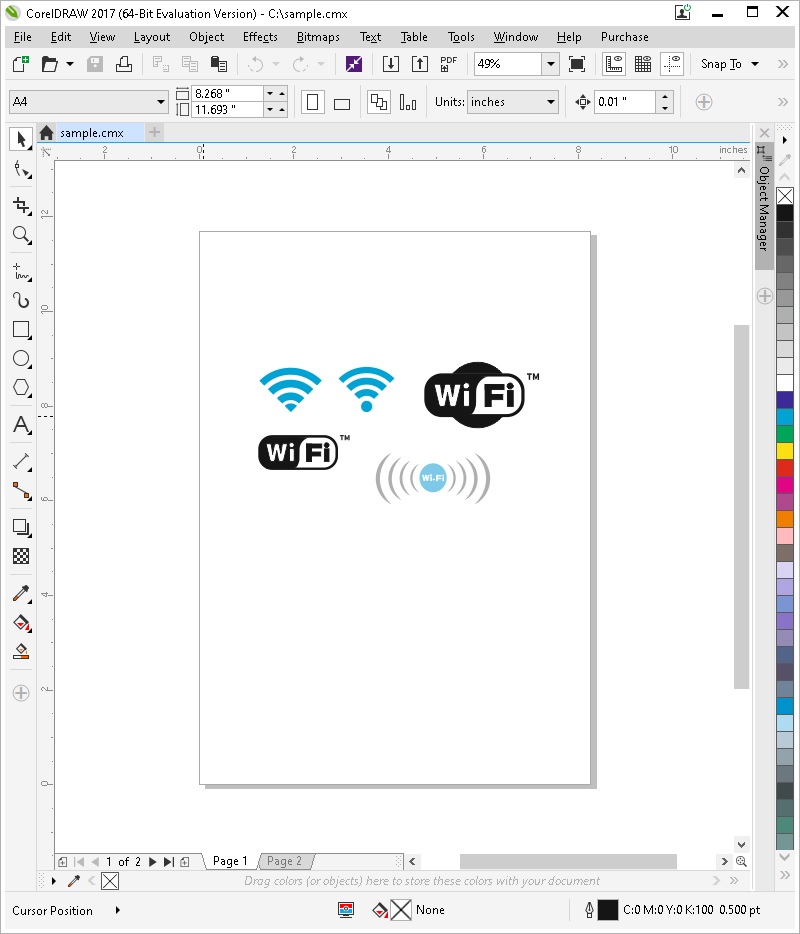
How to convert CMX files
Convert CMX to HTML
To convert CMX files to HTML with GroupDocs.Viewer for .NET use following code:
using (Viewer viewer = new Viewer("sample.cmx"))
{
HtmlViewOptions options = HtmlViewOptions.ForEmbeddedResources("output_{0}.html");
viewer.View(options);
// To render 2nd image, just specify
//viewer.View(options,2);
}
The following screenshot shows the output HTML file opened in a browser.
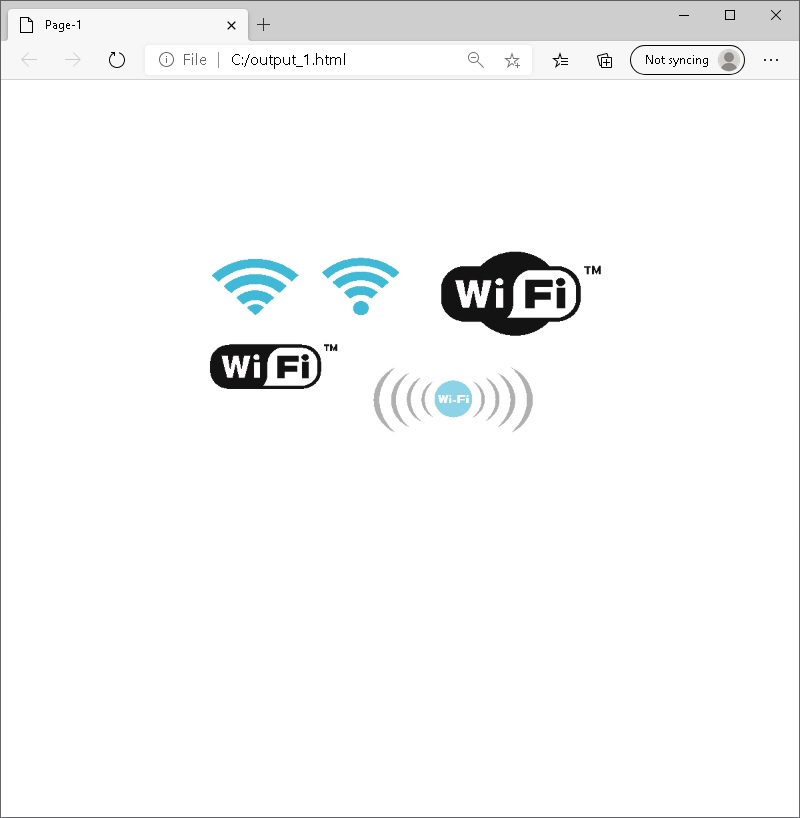
Convert CMX to JPG
To convert CMX files to JPG with GroupDocs.Viewer for .NET use following code:
using (Viewer viewer = new Viewer("sample.cmx"))
{
JpgViewOptions options = new JpgViewOptions("output_{0}.jpg");
viewer.View(options);
// To render 2nd image, just specify
//viewer.View(options,2);
}
The following screenshot shows the output JPG file opened in a Windows Photo Viewer application.
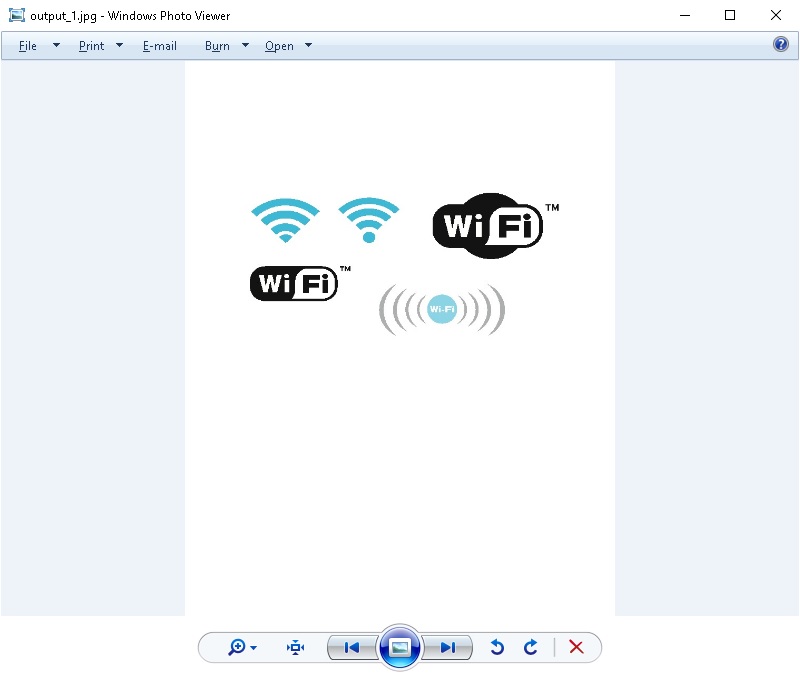
Convert CMX to PNG
To convert PLT/HPG files to PNG with GroupDocs.Viewer for .NET use following code:
using (Viewer viewer = new Viewer("sample.cmx"))
{
PngViewOptions options = new PngViewOptions("output_{0}.png");
viewer.View(options);
// To render 2nd image, just specify
//viewer.View(options,2);
}
The following screenshot shows the output PNG file opened in a Windows Photo Viewer application.
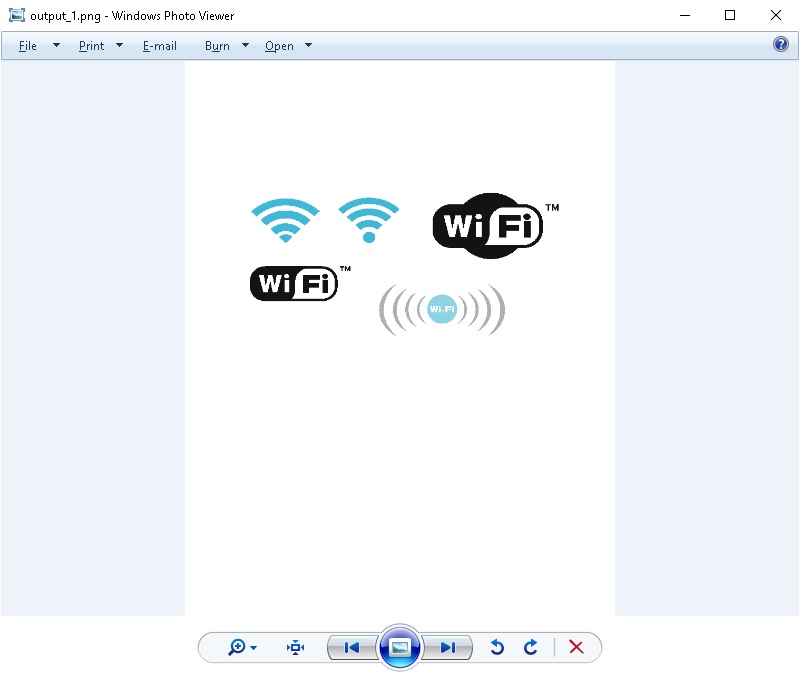
Convert CMX to PDF
To convert CMX files to PDF with GroupDocs.Viewer for .NET use following code:
using (Viewer viewer = new Viewer("sample.cmx"))
{
PdfViewOptions options = new PdfViewOptions("output.pdf");
viewer.View(options);
// By default all images will be rendered in output.pdf, to render only 2nd image in output PDF
//viewer.View(options,2);
}
The following screenshot shows the output PDF file opened in an Acrobat Reader.